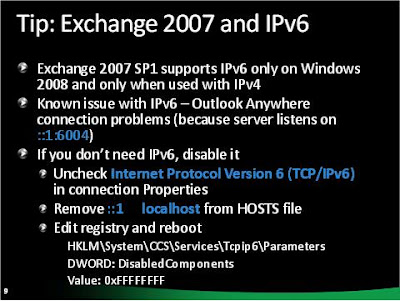As there is no in-place upgrade from Exchange Server over Windows Server 2003 to Exchange over Server 2008, I think that everyone is going to deploy Exchange 2007 SP1 over Windows Server 2008.. while the product was heavly tested before announcing the supportability of Exchange over Server 2008.. from time to time there are some incidents that's emerge for a reason or another, most of them are caused by some trivial reasons and can be easily overridden..
In our suitcase today, there is an issue, when Exchange Server 2007 SP1 even with latest update (RU3) when it's installed over Windows Server 2008, the outlook anywhere connections is dropped after three times authentication retrials.. then the following error:
The connection to Microsoft Exchange is unavailable. Microsoft Outlook must be online or connected to complete this action.
The problem mainly was caused because Exchange tries to connect by IPv6 first, while it's not configured so it fails, the resolution to this problem is simply to disable the IPv6 over Windows Server 2008 that host the Exchange Server